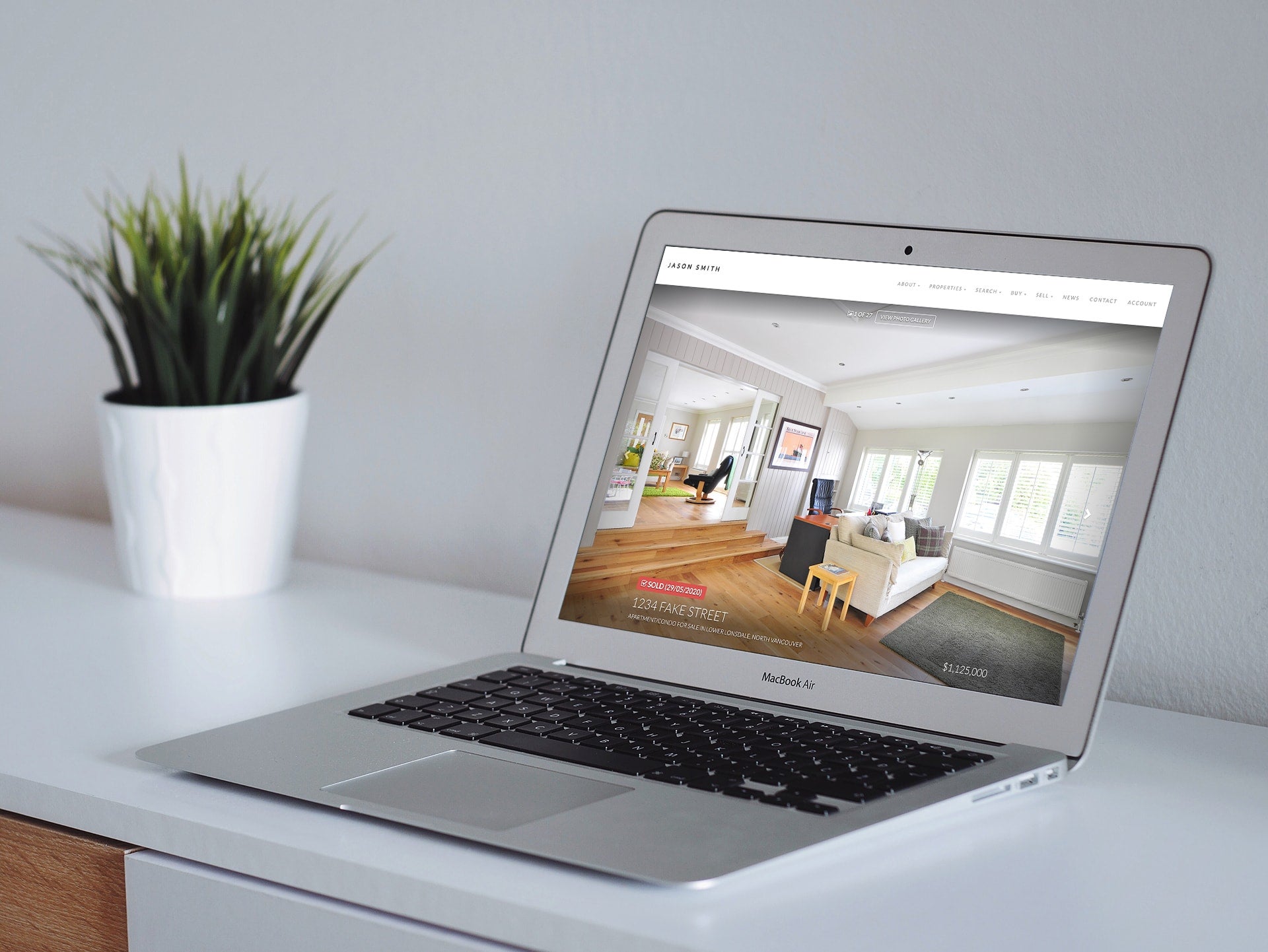Here’s everything you need to know about the latest awesome RealtyNinja product update.
New Editor Functions
Add more character and emphasis to your website text with ease! Introducing our new and improved Editor toolbar. Now you have the ability to justify the alignment of your paragraphs to the left, right, or center with the click of a mouse. You can also highlight a block of text and convert it into a “Quote”, create 3 different sizes of Headings, and even convert a block of your writing into Tiny text!
Not enough? You can also now change the colour of your font and change the background colour of your font (aka highlight your text with a different colour). And if you’ve gone too far, no worries – just highlight your text and click “Normal” to clear your styles and revert to the default font style for your site.
Clean, Responsive E-mails
There are a lot of situations where your RealtyNinja real estate website sends you an automated e-mail. These e-mails were last updated a few years ago, meaning they were not responsive – the e-mails would not scale up or down to fit different devices (iPhone, Android, iPad, Desktop, etc).
Previously, if you opened these e-mails on your phone, you would not see the entire e-mail unless you scrolled left or right. This issue has been resolved in our latest update. Today, regardless of what mail client or device you are viewing these e-mails in they will be scaled appropriately to fit perfectly. If you’re viewing this e-mail on a brand new iPad, it will look like it’s built to be viewed on that iPad.
We’ve also generally cleaned the e-mails up and minimized the amount of colours, so that you’ll be able to find the pertinent information much more rapidly without as much reading.
Password Changer
We’ve been meaning to add a simple password changer tool to your RealtyNinja website’s Settings page for some time now. Don’t bother with the “Forgot my Password” link anymore, now to change your password simply log in to your RealtyNinja website, click “SETTINGS” from the top right, and then scroll down to the second grey box that says “Administration & Site Login E-Mail Address”. In that box just underneath where your e-mail address is saved, you will see a link to “Change Password”. Click that and follow the instructions to re-set your RealtyNinja password.
Virtual Tour Tab
We know Virtual Tours are not cheap to produce, and we want to help you maximize their potential by placing them front-and-center on your listings pages. That’s why we’ve integrated with a couple of the top Virtual Tour companies, as well as with YouTube, in order to display your Virtual Tours in a tab right next to the listing Photos.
If you have a Virtual Tour link from one of our approved suppliers, or a link to a virtual tour on YouTube, enter that link into the box that is labeled “Virtual Tour URL” and then scroll down and click “Update Listing.” Once you’ve done this. your Virtual Tour will automatically appear in the new Virtual Tour tab directly between the Photos and Map View tabs! Once you click the new tab, your Virtual Tour will begin playing automatically.
If you are not using a Virtual Tour from one of our approved suppliers, the Virtual Tour tab will still appear, except instead of playing in the same page it will open in a new tab! We will be adding Virtual Tour suppliers to our approved list as the months go on – at the moment our approved link suppliers include:
“Working with Buyer” Simplified
If you’re working with a buyer and would like to showcase the listing they purchased in the “Sold Listings” section of your website (once it sells), you can! The truth is, you’ve been able to do this for years now – except the function was always a bit complicated and unclear. We’ve simplified this feature and are re-releasing it with an all new Help Doc to ensure all RealtyNinja full featured real estate website customers are able to feature their Buyers’ Sold listings on their website once they are marked inactive on MLS®.

While the listing in question is still active, you will log in to your RealtyNinja site, add the listing, and then click the “WORKING WITH BUYER” button on it.
This will tell our system to put a pin in this listing and keep it on your site even after it’s marked as sold on MLS® and goes offline. Find out how to use this feature in our new Help Doc: Your Sold Listings When Representing The Buyer
OTHER UPDATES
- Media Library Pagination: You will notice new page buttons at the top of your media library. Now only 25 items will appear per page, and you will be able to jump to any page or simply click “Next” to view the next page.
- Add Buildings More Easily: We’ve simplified the process of adding a new building to your site. Login to your site and select “Buildings” from the top of the page to access the simplified format.
- Listing Photo Height: Not all listing photos are made equally. If you are uploading tall, skyscraper style listing photos to MLS®, they will be displayed better on the front end of your site, on all devices.
- Compressed Theme Images: We have reduced the file size of your theme images without sacrificing quality to help make your site load faster.
- Scroll to Top of Search Results: When a visitor is browsing your listings, they often scroll to the bottom and click “Next >” to view the next page of listings. Once they click a new page, they will now automatically be taken to the top of the next page of listings.
- Share bar on individual blog posts: To make your blog posts more shareable, we’ve added a share bar. When someone is viewing a blog post on your site on a larger screen, a stylish horizontal bar will appear along the left, with links to share on Facebook, Twitter & more.
- Other various bug fixes and small tweaks to optimize the experience for yourself and your visitors.
If you have any questions about these new features and updates to your RealtyNinja website, do not hesitate to e-mail or call: support@realtyninja.com -or- 1-888-767-7421
Until next time, Ninjas [-_-]~~